You’re almost there! Before you start downloading from your links at the bottom of this page, take a quick look at my tips & video tutorial below!
Some helpful tips before downloading
Templates may not work properly on your phone, tablet or mobile device. Download to your laptop/computer from your emailed receipt or Your Account (if you created one) at any time instead.
Templates work best in the FREE desktop version of Adobe Reader. Other programs may not fully support editable text.
Download & save your templates directly to a folder on your computer so they don’t automatically open in your default PDF viewer (as some of these viewers can corrupt the editable text fields – eg Preview on a Mac).
To do this:
- Move your mouse over the download links below,
- Right click (or Control+click on a Mac)
- Select either “Download linked file”, “Save link as” or “Save target as” depending on which internet browser you are using.
- Choose a folder to save to (usually defaults to your Downloads folder).
Then open Adobe Reader and select the File > Open menu. Navigate to your downloaded file and select it. Ta Da!
If you’re in a rush to get started this is all you need to know!
- First check: That you are editing in Adobe Reader only!
- To edit: Click on a shaded box (these don’t print out – they just show you where the editable text fields are), highlight my sample text with your cursor and just start typing.
- To save: Use the menu options File > Save As… and choose a folder on your computer.
- To print: Click on the print icon (or menu options File > Print). Print at “actual size”.
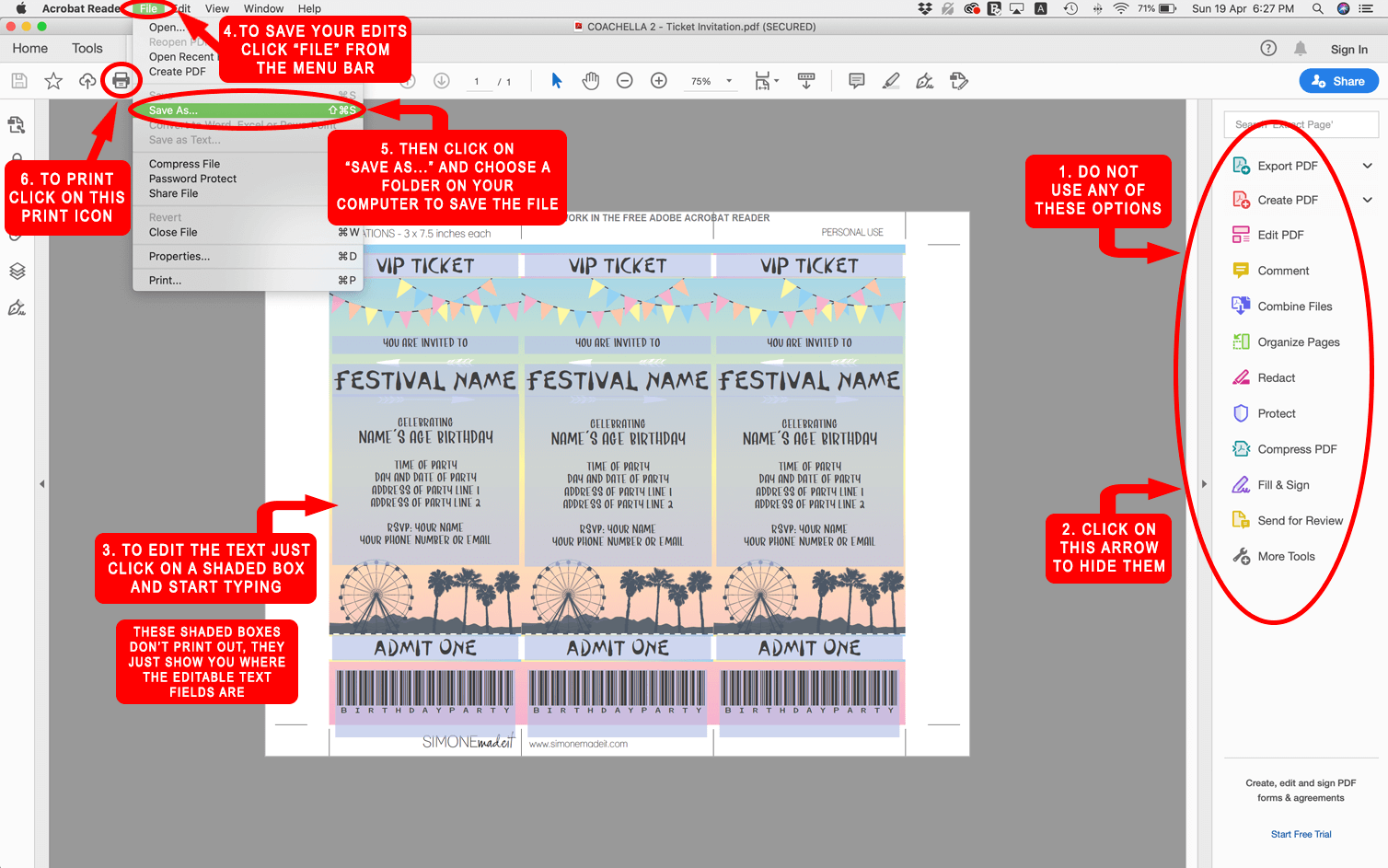
Download my Print Release if your copy shop requires permission to print.
Resolve common issues immediately on my Troubleshooting page.
Your Receipt
Sorry, trouble retrieving order receipt.
